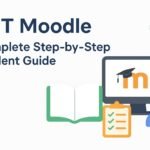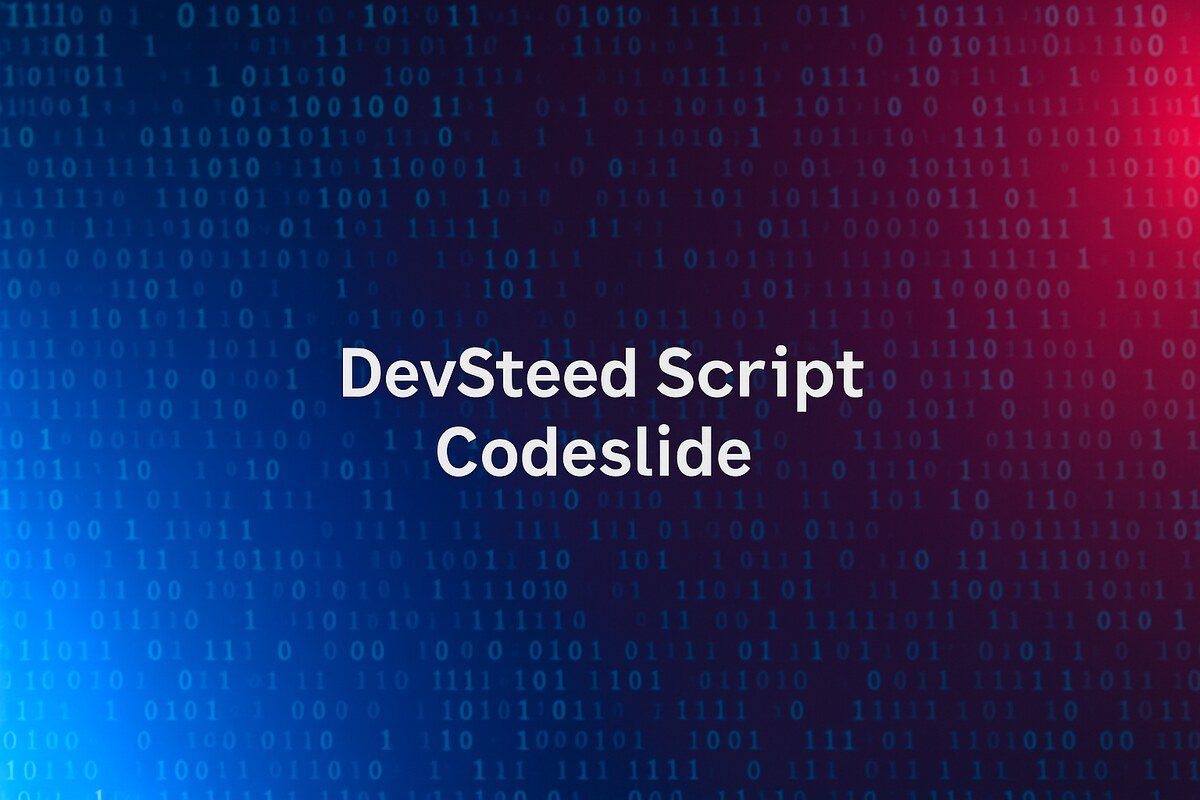Introduction
The Cisco851-K9 – Cisco Ethernet SOHO Security Router is a popular choice for small office and home office (SOHO) networks due to its reliable performance and strong security features. It’s ideal for small businesses that require a secure and stable internet connection to support daily operations. However, setting up and configuring a Cisco router, particularly the Cisco851-K9 – Cisco Ethernet SOHO Security Router can seem overwhelming, especially for beginners. This guide provides a comprehensive walkthrough on setting up the Cisco851-K9, covering everything from initial connections to basic configuration steps. Whether you’re new to Cisco routers or need a refresher, this guide will help you get your Cisco851-K9 router up and running smoothly.
Why Choose the Cisco851-K9 for SOHO Networks?
The Cisco851-K9 – Cisco Ethernet SOHO Security Router is a robust choice specifically designed for SOHO environments. It includes built-in security features, such as a firewall, VPN support, and a Stateful Packet Inspection (SPI) firewall to protect your network. These features ensure that sensitive data remains secure, providing peace of mind for small business owners and remote workers.
Key Steps to Set Up the Cisco851-K9 – Cisco Ethernet SOHO Security Router
1. Gathering Requirements
Before starting the setup for the Cisco851-K9 – Cisco Ethernet SOHO Security Router, ensure you have the following:
- Cisco851-K9 router
- Ethernet cables
- Power adapter for the router
- Computer or laptop with terminal emulation software (such as PuTTY or Tera Term)
- Internet access (for downloading any necessary firmware or software)
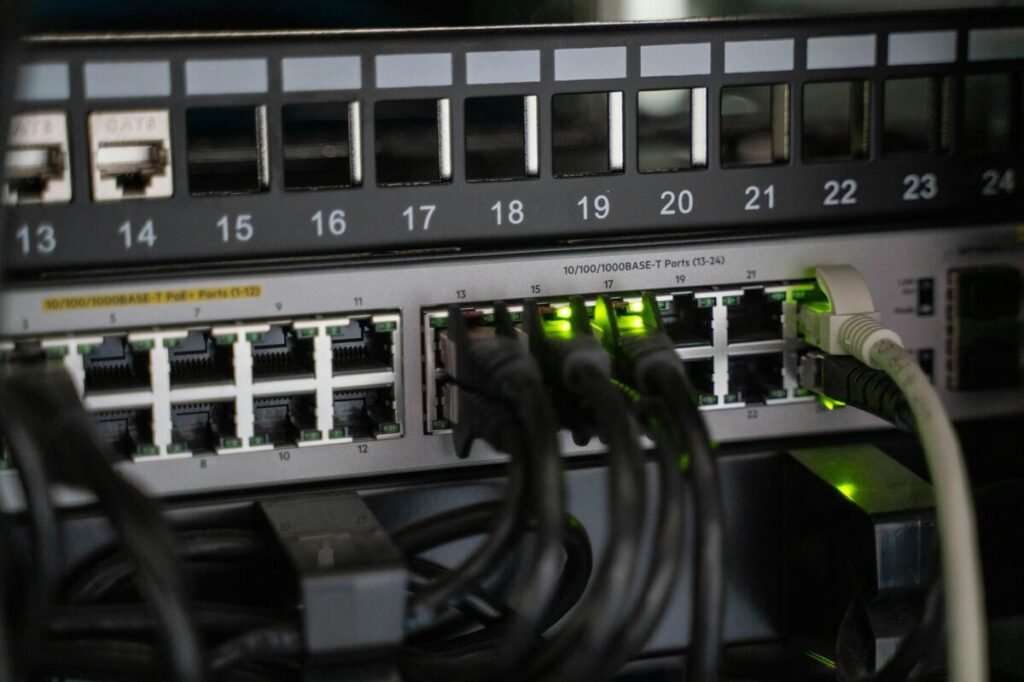
2. Connecting to the Cisco851-K9 Router
Physical Setup: Plug the Cisco851-K9 – Cisco Ethernet SOHO Security Router into a power source using the provided adapter. Connect the router’s Ethernet WAN port to your modem.
LAN Connection: Use another Ethernet cable to connect your computer to one of the LAN ports on the router. This establishes a physical connection to configure the Cisco851-K9 router through the command-line interface (CLI).
3. Accessing the Router Console
Using Terminal Emulation Software: Open terminal emulation software on your computer (e.g., PuTTY) and configure the settings to connect to the router.
Default IP Address: The Cisco851-K9 – Cisco Ethernet SOHO Security Router has a default IP address of `10.10.10.1`. Enter this IP in the terminal emulator to access the console. The default username and password are typically “cisco” for both, but if they do not work, consult the router’s documentation.
4. Initial Router Configuration
After accessing the Cisco851-K9 router console, it’s time to configure some basic settings. Here’s a step-by-step guide:
- Setting Up Enable Mode:
plaintext
enable
This command grants you administrative access to make changes to the router configuration.
- Entering Global Configuration Mode:
plaintext
configure terminal
In this mode, you can set up various parameters and network configurations.
- Setting the Hostname:
plaintext
hostname Cisco851-K9
Replace “Cisco851-K9” with your preferred name for the Cisco851-K9 – Cisco Ethernet SOHO Security Router.
- Configuring the Password:
plaintext
enable secret [your_password]
This sets a password for accessing enable mode. Replace `[your_password]` with a secure password.
5. Configuring LAN and WAN Interfaces
Configuring the LAN and WAN interfaces allows the Cisco851-K9 – Cisco Ethernet SOHO Security Router to connect devices to the internet securely.
- Configuring the WAN Interface:
plaintext
interface FastEthernet4
ip address dhcp
no shutdown
This command configures the router’s WAN interface to obtain an IP address automatically from the ISP.
- Configuring the LAN Interface
plaintext
interface FastEthernet0
ip address 192.168.1.1 255.255.255.0
no shutdown
Replace “192.168.1.1” with the desired IP address for the router’s LAN interface. This IP will serve as the gateway for devices on the network.
6. Setting Up DHCP
The Cisco851-K9 – Cisco Ethernet SOHO Security Router can function as a DHCP server, automatically assigning IP addresses to devices on your network.
- Enable DHCP:
plaintext
ip dhcp pool LAN_POOL
network 192.168.1.0 255.255.255.0
default-router 192.168.1.1
dns-server 8.8.8.8 8.8.4.4
Replace “192.168.1.1” with the IP you assigned to the LAN interface. This configuration enables DHCP and sets Google DNS servers as the DNS option.
7. Enabling Security Features
Security is a crucial aspect of any router configuration. Here’s how to set up basic security features on the Cisco851-K9 – Cisco Ethernet SOHO Security Router:
- Configuring the Firewall:
plaintext
ip inspect name FW_INSPECTION tcp
ip inspect name FW_INSPECTION udp
ip inspect name FW_INSPECTION icmp
This configuration sets up Stateful Packet Inspection (SPI) to filter incoming and outgoing traffic based on security rules.
- Enabling NAT (Network Address Translation):
plaintext
ip nat inside source list 1 interface FastEthernet4 overload
access-list 1 permit 192.168.1.0 0.0.0.255
NAT is necessary for sharing one public IP address across multiple devices on a private network.
- Setting Up VPN Access (optional):
If you need remote access to your network, configure VPN settings. The Cisco851-K9 – Cisco Ethernet SOHO Security Router supports VPN configurations that require additional setup beyond this guide, so refer to Cisco’s documentation if you wish to enable VPN.
8. Saving and Verifying the Configuration
- Save Configuration:
plaintext
write memory
This command saves your settings to the router’s memory, ensuring they persist after reboot.
- Verify Configuration:
Use the following command to view the current settings and confirm they match your configurations:
plaintext
show running-config
9. Testing Connectivity
After completing the setup, test your internet connection by connecting a device to the Cisco851-K9 router’s LAN port. Ensure the device can access the internet and verify that the router’s IP address is configured as the default gateway.

Troubleshooting Common Setup Issues
Even with precise configurations, users may encounter issues during setup of the Cisco851-K9 – Cisco Ethernet SOHO Security Router. Here are a few common problems and their solutions:
- Can’t Access the Router Console: Ensure your computer is connected to the router’s LAN port and confirm that you’re using the correct IP address (`10.10.10.1` by default).
- No Internet Connection: Double-check the WAN interface settings and make sure it’s configured to obtain an IP address via DHCP. Restart the modem if necessary.
- Devices Aren’t Getting IPs: Ensure the DHCP pool is correctly configured. Check that there are no IP conflicts with other devices on the network.
Advanced Configurations (Optional)
Once your Cisco851-K9 – Cisco Ethernet SOHO Security Router is set up and running, you may want to explore more advanced settings:
- Quality of Service (QoS): Prioritize certain types of network traffic, like video conferencing or VoIP, to ensure a smooth experience.
- Port Forwarding: If you’re running servers or applications that need remote access, set up port forwarding on the router.
- Access Control Lists (ACLs): Restrict or allow specific traffic through the router to add another layer of security.
Conclusion
Setting up the Cisco851-K9 – Cisco Ethernet SOHO Security Router may seem complex at first, but with this step-by-step guide, you can configure your router to secure and support your small office or home office network. By following the instructions for connecting, configuring, and securing the router, you’re now equipped to establish a robust network infrastructure. The Cisco851-K9 offers a range of features that are ideal for SOHO environments, from basic connectivity to advanced security.
With the Cisco851-K9 – Cisco Ethernet SOHO Security Router, you can confidently manage your network, ensuring it meets both your performance and security needs. Happy networking!