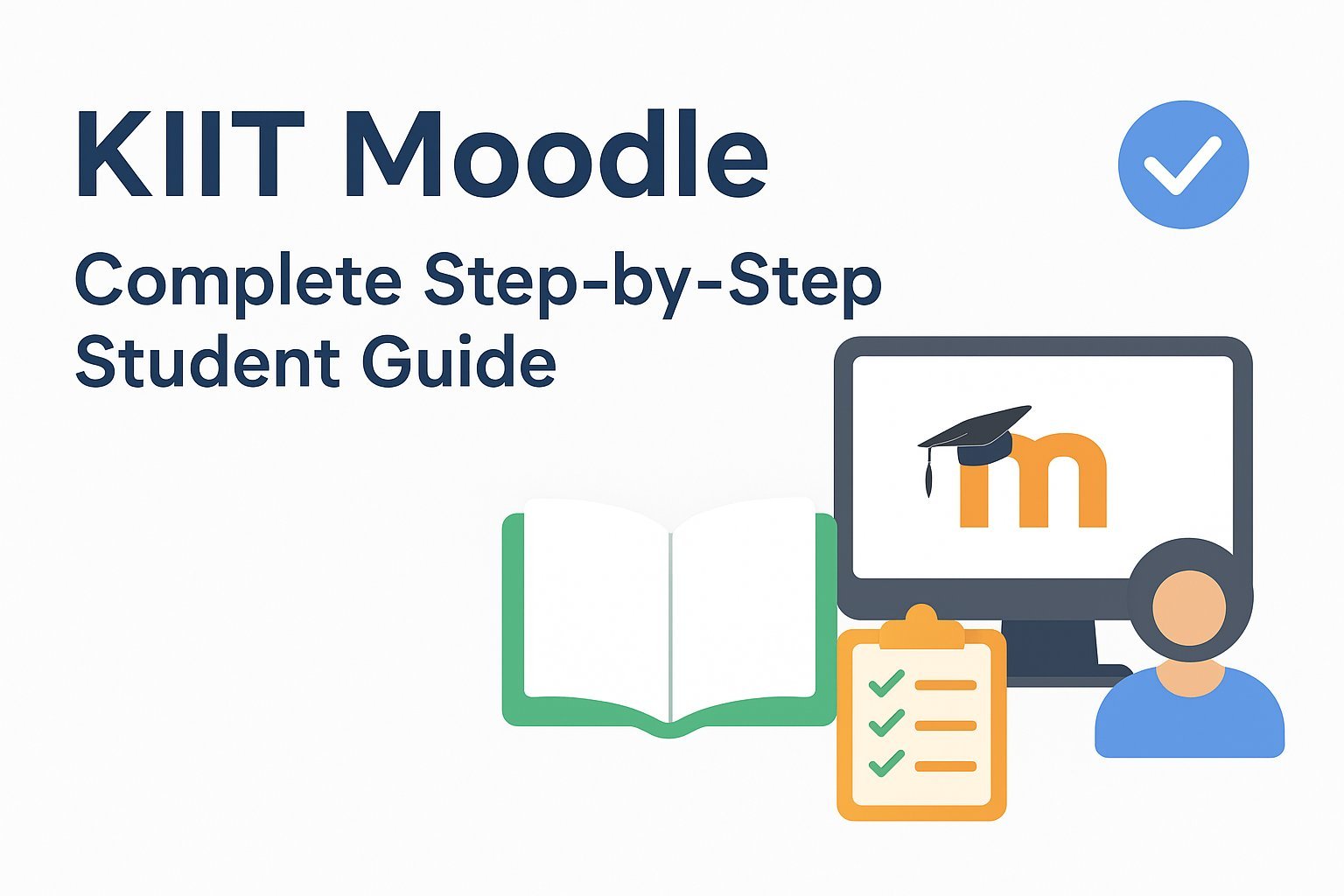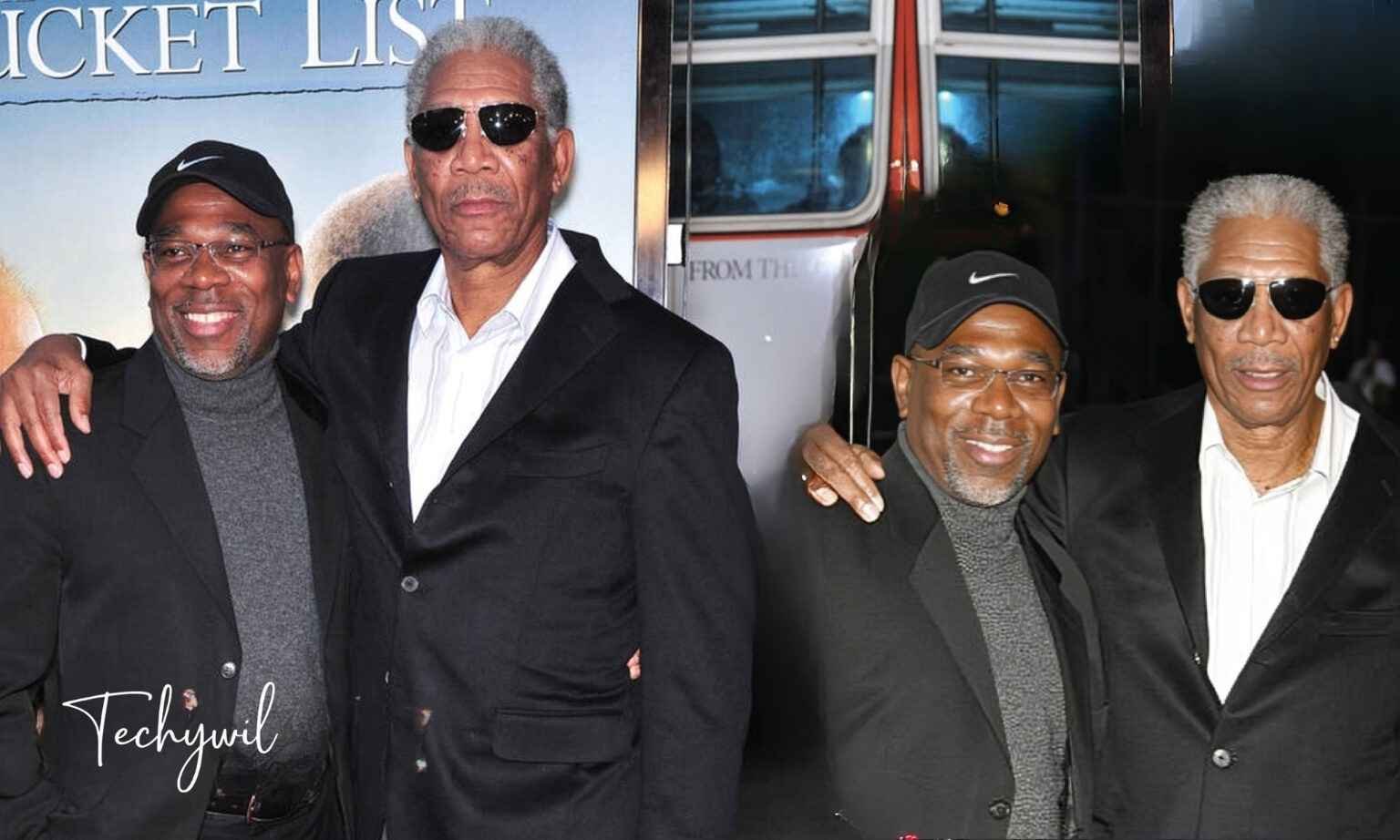If you are a KIIT student, you might have heard about KIIT Moodle. It is the official online learning Management System (LMS) of Kalinga Institute of Industrial Technology, which is used to organize classes, assignments, quizzes, and communication. For many new students, logging in for the first time can be discouraging. Don’t worry, this guide will walk you through each feature with step-by-step, real examples so you can get the most out of your Moodle experience.
What is KIIT Moodle?
In simple terms, KIIT Moodle is your digital classroom. Think of it as a mix of a notice board, library, exam room, and gradebook all in one place. Teachers upload lectures, assignments, and quizzes, while students submit their work, join discussions, and track their progress.
When I first started using Moodle in my first semester, I used it only to download notes. But once I figured out how to use the dashboard, calendar, and forums, my entire study routine became more organized.
Step 1: KIIT Moodle Login
The very first step is to log in to KIIT Moodle.
- Go to the official KIIT Moodle login page.
- Enter your KIIT ID and password.
- If it’s your first login, you might be asked to reset your password.
Example taken from Student Life:
Once, I forgot my password during a mid-semester exam. Luckily, KIIT Moodle’s password reset option functioned very quickly, and I was able to continue my online quiz without any delay. Always ensure your recovery email is updated for future use of the LMS.
Step 2: Explore the Dashboard of KIIT Moodle
The KIIT Moodle dashboard is where you will explore everything at a glance:
- My Courses: All registered courses available.
- Timeline: Upcoming deadline news for assignments and quizzes.
- Calendar: An overview of your entire academic schedule for the whole semester
Pro tip: Sync the Moodle calendar with Google Calendar. This saved me from missing a lab submission in my third semester because I had reminders on my phone.
Step 3: Joining Courses on KIIT Moodle
- Open My Courses on the dashboard.
- Some courses allow self-enrolment with an enrolment key (shared by your professor).
- If you don’t see a subject, contact the faculty or the KIIT Moodle support team.
Step 4: Download Resources and Notes
Each subject has a “Resources” or “Files” section that teachers upload here:
- Lecture PPT Slides
- Notes (Available in PDF/Doc)
- Reference materials
- Recorded material in videos for KIIT Moodle online classes
User Tip: Create separate folders for each subject in your laptop or Computer. On one occasion, I mixed up my physics and math assignments because I had saved them in a similar folder. Keeping things systematized is really helpful.
Also read: Zach Bryan Height: How Tall Is the Country Star
Step 5: Submitting Assignments on KIIT Moodle
Assignments are one of the most used features of KIIT Moodle:
- Open the activity of the assignment
- Read the instructions and note the file format (usually, the PDF format is a suitable choice)
- Click the Add submission → Upload file → and Submit assignment.
Student example: When I was in my second year, I submitted a .docx format file; however, the teacher only asked for a PDF format. The portal declined and declared it as “incorrect format”; since then, I have always double-checked the instructions before uploading the file.
Step 6: Attempting Quizzes and Exams
Quizzes can be tricky at times. Always check the following things:
- Open and close the times
- Time limit
- Number of attempts allowed
During the quiz:
- Use the flag option to mark particularly challenging questions.
- Keep focus on the timer.
- Submit before the deadline.
Pro tip from experience: Never attempt a quiz on mobile data. I lost marks once because my network dropped during a quiz. Use Wi-Fi or a stable internet connection.
Step 7: Checking Grades on KIIT Moodle
To track your performance:
- Go to the Grades section inside the course.
- Check marks for assignments, quizzes, and attendance.
- Some professors also leave feedback comments.
Student insight: I once got a low grade because my file was unreadable due to formatting. The professor mentioned it in the feedback. Always test your file before submission.
Step 8: Forums and Communication
KIIT Moodle has forums for announcements and discussions.
- Announcements: Official updates from teachers.
- General Forum: A place for doubt-solving.
Why it’s helpful: During my programming classes, we had a “Bug fix forum.” Students would post their errors, and other fellow students would help and come up with solutions before the professor joined. This made the learning process interactive and collaborative.
Step 9: Enable KIIT Moodle Notifications
- Always turn on email and app notifications.
- Doing this, you’ll never miss updates on deadlines, grades, or new upcoming resources.
Example: One of my friends missed his quiz because he didn’t enable notifications. Don’t repeat the same mistake.
Step 10: Using the KIIT Moodle App
For on-the-go learning:
- Download the Moodle app (iOS/Android).
- Enter the KIIT Moodle site URL and log in.
- Get push notifications instantly.
I personally use the app to check notifications and deadlines while traveling, but I always prefer a laptop for submitting assignments and taking quizzes.
Step 11: Diagnosing the Common Issues
- Login issues: Try resetting your password, clearing cache, or switching to a different browser.
- Assignment upload errors: Compress files if larger, rename them properly, and re-upload them.
- Missing courses: If the courses are missing, please get in touch with the faculty or the KIIT Moodle helpdesk immediately.
- Slow loading pages: Use Chrome or Firefox browser, avoid Internet Explorer.
Why students love KIIT Moodle and why they find it difficult
Benefits:
- Centralized platform for learning
- Easy access to notes, quizzes, and grades
- Increases responsibility with deadlines
Challenges:
- Occasional technical bugs or errors
- Strict and complex submission rules (wrong format = rejected at the same time)
- Requires a stable internet connection.
Conclusion
Using KIIT Moodle efficiently can make your academic life easier. Once you get used to the dashboard, submitting assignments, and checking grades, it all feels completely natural, like you are using WhatsApp or Instagram, but only for studying.
As a student, I have had some annoying experiences and some rewarding ones with Moodle. The main thing is to stay organized, keep checking notifications, and never leave assignments or quizzes to the last minute.
If you are a new student, bookmark this guide and gain experience using the platform. The more you use KIIT Moodle LMS, the easier it will seem.
FAQs about KIIT Moodle
Q1: How do I reset my KIIT Moodle password?
To reset your password, click on the “Forgotten your username or password” link on the login page. Enter your KIIT login credentials, email, or username, and you will receive your password reset link at your registered email address. If you don’t receive the email, check the spam folder or contact the KIIT Moodle officials.
Q2: Why is my course not showing on the dashboard?
If your course is not visible or missing, it may not have been assigned yet or may require enrollment from your professor. Please check with your department again, or request manual enrolment from your faculty.
Q3: Can I submit assignments late?
This depends on the course settings in LMS. Few professors allow late submissions with a penalty, while others close the submission link after the deadline. Read instructions carefully and email your professor for more guidance.
Q4: Is the KIIT Moodle app reliable for quizzes?
The app works fine for viewing content, checking exact deadlines, and posting in forums. However, it is suggested to use a laptop or desktop computer for quizzes and timed exams for a more stable experience.
Q5: Where do I check my grades?
You can check grades in the Grades Section of each course. Click on the course → Grades, where you can view assignment grades, quiz scores, and any opinions provided by the professor.
Thanks for visit Techywil